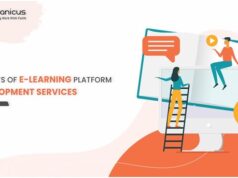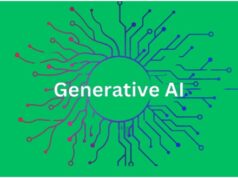“I have a 64GB pen drive, which has been occupied over 20GB containing photos and videos. But today, when I plugged it in my Window pc, I found there was nothing in the folders. All the data was gone. Why did this case happen, and how can I get the data back? Can anyone help me?”


Have you ever come across this situation? You saved data in the pen drive undoubtedly, but it shows empty. If you are bothered by the problem of pen drive not showing data and trying to find a solution, congratulations, here is the right place!
Why Is Pen Drive not Showing Data Although the Space Is Used
Pen drive not showing data is a main data loss for pen drive, because you don’t know whether your data is still kept, let alone you can visit it. Generally speaking, potential reasons are: mistaken deletion, virus attack, wrong file system, and so on. Many unknown viruses can infect your files and even make them invisible with creating an empty shortcut of files or folders.
Here, we will show you how to fix pen drive not showing data issue and recover hidden data from pen drive in simple ways. What’s more, this tutorial also applies to flash drive, SD card or other external storage devices.
How to Fix Pen Drive not Showing Data and Recover Files
No matter what factor causes pen drive data loss, please try following free solution to repair pen drive not showing data problem and recover data from it.
Solution 1. How to Show Pen Drive Hidden Files
You can unhide pen drive files in this way:
1. Connect the pen drive to PC. Click on Windows Explorer — Go to Tools — Folder Options — Go to View Tab — Check “Show Hidden Files”.
2. Activate Start Menu. Click on Run button. Type cmd and press Enter. Then, type these commands: attrib -h -r -s /s /d k:\*.* and press Enter. (Replace K with your pen drive letter.)
Solution 2. How to Recover Data from Pen Drive for Free
The most powerful and free pen drive data recovery application – MiniTool Power Data Recovery, which is capable of recovering data from pen drive as well as other storage devices in 3 simple steps.
Step 1. Insert the pen drive into a USB port of PC. After that, you can launch MiniTool Power Data Recovery Free. Then, the software will list all recognized drives and partitions, including the pen drive.
Step 2. Click on This PC module. Choose the target pen drive and right click on Scan button. Then, software will scan it automatically. You just need to wait a while for the scanning result.
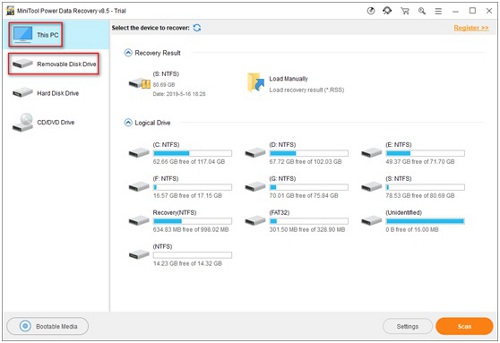
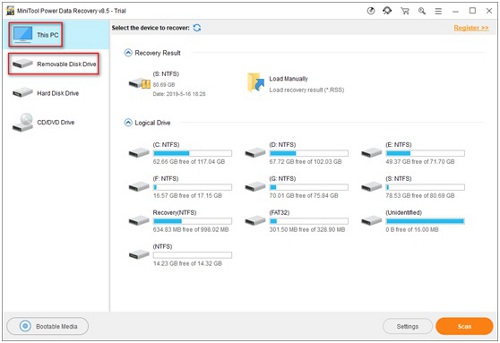
Step 3. You can browse each folder for needed or lost data after the scan is completed. Then, click Save button to appoint another destination to store the needed data.
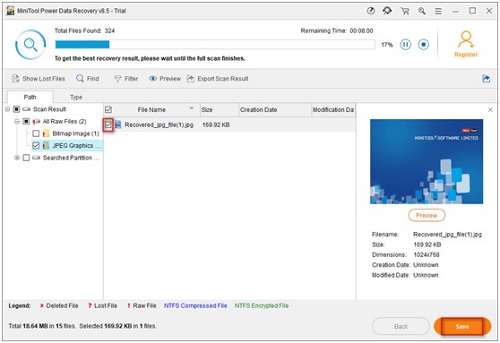
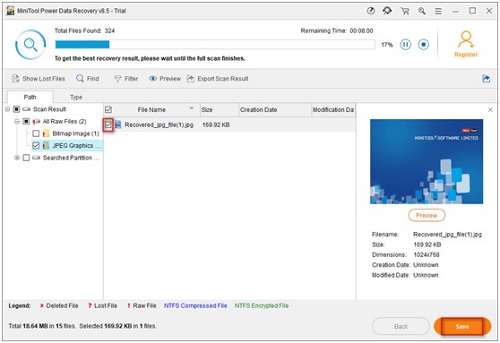
To locate your wanted files quickly, you are suggested to use the advanced settings: Find, Show Lost Files, Filter and Preview.
Pay attention: Once you delete a file by mistake or some data get lost unexpectedly from the pen drive, you’d better stop generating new data into the pen drive to avoid data overwriting. This is because you can’t recover file which is overwritten.