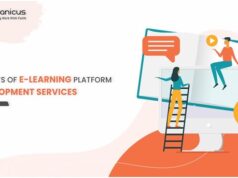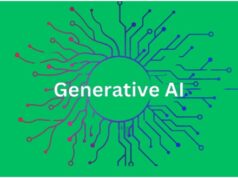Apple’s Mac is the most stable operating system that rarely gets sluggish however if you still feel any performance issues, don’t worry! Mac operating systems are designed to optimize themselves but there are a few steps that you can also perform to optimize your Mac.
Here in this article, you will find a few simple and easy to perform steps that you can perform to boost up your system performance. We have also compared and reviewed a few of the best app to clean Mac. These apps make it invariably easy to optimize the Mac with a single click. Before we check out the apps, let us try our hands on some of the easy to perform steps.
Optimize Your Mac
Close All Running Applications
Before you initiate the optimization process, it is recommended to close all running applications. Mac won’t be able to clear the cache of running applications and there are possibilities of application malfunctioning if we try to optimize the system when the application is open and in use.
Look for the icons with a light blue shadow on the taskbar. These are open applications. Click and hold the icons one-by-one and click on Quit.
Restart Your Mac
Click on the Apple menu and choose the ‘Restart’ option. Restarting your Mac will fix basic performance issues as it will free up RAM and close unwanted applications running in the background.
Optimize Startup Items
It is important to keep only essential items in the startup menu. Click on the Apple menu and go to ‘System Preferences’, select your account from the left panel and check out the ‘Login Items’. Items listed here start automatically as and when you turn ON the system irrespective of, they are useful or not. Put a tick on items to remove and click on the ‘Minus’ button to remove them from the list.
Uninstall Unused Applications
Drag and drop applications into the trash to uninstall them if they are not useful to you anymore. You also need to remove the related files once you uninstall an application. You can also make use of the best Mac cleaning software to remove its leftover traces.
Keep Your Mac Cool
Use your Mac in a cool environment. If your device is used in 16-25 °C, it will function properly however if the temperature is higher, it may show some performance issues due to processor heat up. You may also install the Fan Control utility to automatically adjust your fan speed according to the temperature of the environment.
Unpair Unused Widgets
If you have added a lot of widgets, you should consider removing them if they are not frequently used. These widgets are always active even if you don’t have the dashboard open in front of you.
Check System Memory
Go to the utility folder and check out the activity monitor on a regular basis. If there is any such application that is eating up RAM, you can quit the application and restart it again. If a large amount of RAM is used it will burden up the virtual memory and will slow down the system.
Empty Your Drive Space
We generally end up collecting a lot of files and folders on our hard drive that eventually slow down the system. One should keep a regular check on documents, folders, videos, movies, and other folders and delete files that are no longer in use. I start with eliminating movies, video songs and then photos for quick optimization.
While emptying your drives, don’t forget to empty your Recycle Bin as whatever you delete will pile up in your Recycle Bin. Once they are gone from Recycle Bin, it is not recoverable.
Use Third-Party Apps to Optimize Your Mac
These are just a few of the basic steps to optimize the system however it will not ensure complete optimization. You can make use of the best Mac cleaning software. We have tested and reviewed a few of the best Mac cleaners and listed the top three apps that you can use to bypass the manual work.
1. Smart Mac Care
Smart Mac Care is a perfect Mac cleaning and optimization suite. Smart Mac Care is a comprehensive solution that keeps your Mac healthy and protected. It’s effective enough to eliminate malware infections, unwanted junk files and loneliness tips from your Mac system.
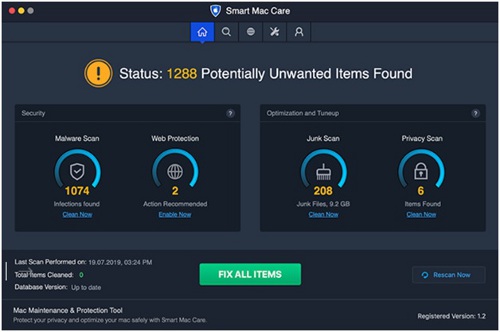
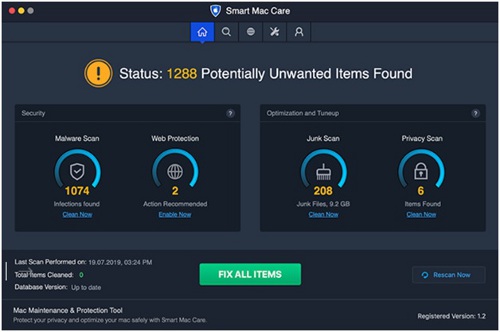
Smart Mac Care can make a huge difference in your system’s performance. It can retrieve a large amount of disk space by removing temporary and cache files, delete privacy traces, boost up the boot time and provide protection from Malware and Spyware infection. Smart Mac Care is one of the best apps to clean Mac that works just with a single click.
2. CCleaner for Mac
CCleaner for Mac is the next best Mac cleaning software that you can use on your Mac machine. It is a multifunctional tool that keeps your Mac safe and secure from malware and spyware infections and also optimizes your Mac machine to give its best performance.
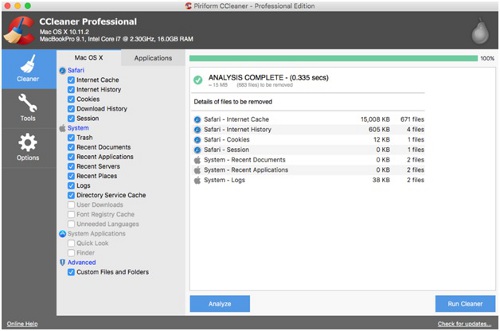
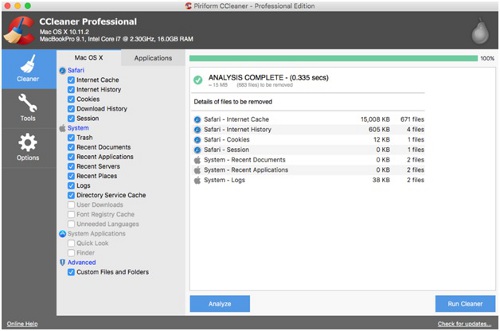
CCleaner for Mac can repair permissions and uninstall applications with traces that you no longer need. It can manage the startup programs that you don’t want to trigger when you turn ON the system. CCleaner app can also look for the latest updates for your Mac and installed software.
3. CleanMyMac X
CleanMyMac X is the last one on the list. This is one of the best apps to clean Mac systems. It can turn your Mac as good as new with its intuitive features. CleanMyMac X can free up disk space, speed up the program, uninstall unwanted programs, and keep your online activity confidential.
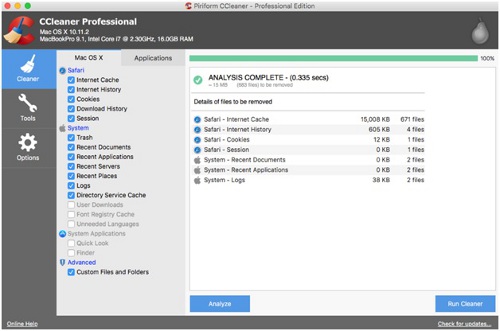
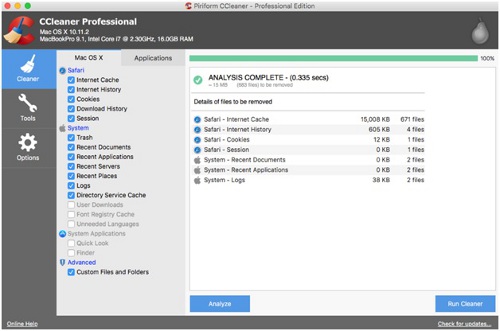
CleanMyMac X can also ensure that your Mac machine is malware-free and tuned up to give its best performance. Cleaning, protection, and tune-up are the three major features of CleanMyMac X.
Wrapping Up
Mac optimization was never made so easy. You can try out both the options as per your convenience. Either you try all the above optimization steps one-by-one on your own or you can install any of these listed best Mac cleaner software and tune up your Mac. After all, a slow Mac will lead you nowhere.